Before You Begin
Uninstalling third-party antivirus products is recommended before installing and configuring these security tools.
These instructions and the provided installer are intended for personally owned devices. If you have a University-owned device, please contact your IT support person or the Help Center at support@nebraska.edu.
Installation Instructions
First, to download the correct installer for your computer, determine whether your computer is running on 32bit or 64bit.
- Open the "About" system setting by right-clicking the Start button and selecting "System".
- Under "Device specifications" in "About", look for your version under "System type".
To Install Cortex XDR:
- After the file has been downloaded, double click to run.
- It will unzip the files and start the install.
- After the installation is complete, restart your computer.
To Enable Defender Quick Scans on Windows 10:
- In the Windows search bar type "Virus & threat protection" and open the resulting Virus & threat protection system settings.
- Click on "Windows Defender Antivirus options".
- Toggle Periodic Scanning "On" and click "Yes" on the resulting User Account Control prompt from Windows.