The University of Nebraska System delivers virtual content using VMware Horizon. Virtual Desktops and Applications can be accessed using a modern web browser, mobile device, or desktop client.
Access with a Web Browser
Use a modern web browser such as Edge, Chrome, Firefox, or Safari and navigate to https://horizon.nebraska.edu and follow the on-screen instructions. Core features are available when using a web browser to access a virtual desktop or application. To enable all features such as local file sharing and printing, use the VMware Horizon Desktop Client.
Video - Using VMware Horizon in a Web Browser
Access with a Desktop Client
- Download and install the appropriate VMware Horizon Client for your computer.
- Launch the VMware Horizon Client, click on "Add Server", and enter the name of the Connection Server: https://horizon.nebraska.edu
- Enter your Campus Identity username and password, and select the appropriate domain from the "Domain" drop down menu.
- Double click the desktop or application you'd like to launch.
Video - Installing the VMware Horizion Client
Video - Using the VMware Horizion Client
Access with a Mobile Device
- Install the "VMware Horizion Client" app published by VMware Inc. using your mobile device's native app store.
- Launch the VMware Horizon Client app, enter a new server address of horizon.nebraska.edu and tap Connect.
- Enter your Campus Identity username and password, and select the appropriate domain from the "Domain" drop down menu.
- Tap the desktop or application you'd like to launch.